Zimbra Briefcase WebDAV Access
Zimbra Briefcase WebDAV settings for accessing your documents easily trough mapping it as a network drive on your Windows or as a mount on your Linux.
Web Distributed Authoring and Versioning (WebDAV) is an extension of HTTP which makes the Web a readable and writable medium. The most important features of the WebDAV protocol include the maintenance of properties about an author or modification date, namespace management, collections, and overwrite protection.
As of 2013, many of the modern operating systems provide built-in client-side support for WebDAV so you can access your Zimbra Briefcase as a Mapped network drive on Windows or mount it on your Linux machines.
From the official Zimbra wiki to access the Briefcase over WebDAV this is the link:
http://<servername>/dav/<username(no need for specifying domain>/Briefcase
I’m not using SSL so i can access it like this:
http://zimbra.it-box.org/dav/demo/Briefcase
Zimbra Briefcase Windows 7 access
Make sure your WebClient Service is started and set to Start Automatically or you can start it from command prompt with:
net start webclient
Also if you are using your WebDAV without purchased certificate or over HTTP you need to change your registry
[HKEY_LOCAL_MACHINE\SYSTEM\CurrentControlSet\Services\WebClient\Parameters] "UseBasicAuth"=dword:00000001 "BasicAuthLevel"=dword:00000002
Now go to Computer and click on Map network drive and enter the WebDAV address http://zimbra.it-box.org/dav/demo/Briefcase in the Folder field
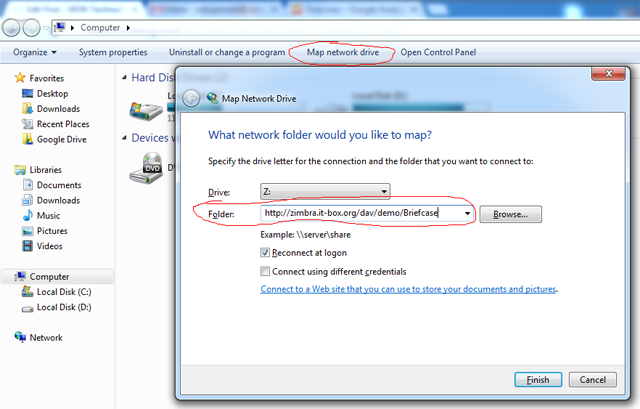
Zimbra Briefcase Linux access (Ubuntu)
Simple way to access it is by opening Files and choose Connect to Server end enter the folowing
Server: zimbra.it-box.org Port: 80
Type: WebDAV (HTTP)
Folder: /dav/demo/Briefcase
User name: demo
Password: <my_demo_password>
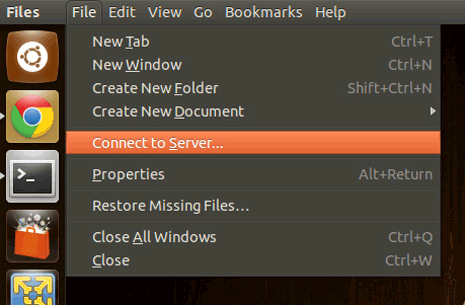
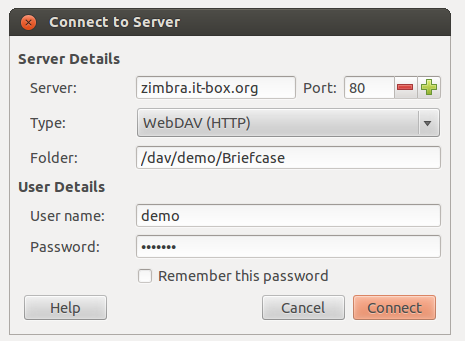
Zimbra Briefcase Android access
From my Android phone i can access my files by using WebDAV File Manager
The configuration is very simple. Install the app and click on Menu and Server Add
Server Name: <Your Chouse how to name this connection>
URL: http://zimbra.it-box.org/dav/demo/Briefcase
User Name: demo
Password: <my_demo_password>
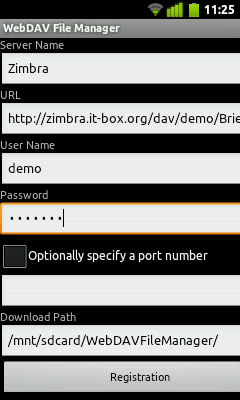
Zimbra Briefcase Issues
My biggest problem was that i can access the files, overwrite them but i couldn’t edit my Office documents and save them directly. I had to copy the document on my hard drive, make the changes and overwrite it back.
Also keep in mind not to use special characters in the file names, keep the file names simple.
The good thing is that it keeps all the previous versions and who made the changes. You can see this from your Zimbra interface.
WebDAV: http://en.wikipedia.org/wiki/WebDAV
Zimbra WebDAV: http://wiki.zimbra.com/wiki/WebDAV






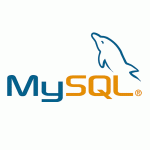
Excellent blog right here! I was just searching for this information for a while.Very effectively written information.There is obviously a lot to know about this. I think you made some good points in Features also.
Regards,
Jakon
Are you sure it works even with Zimbra 8 and Windows 7 ? ;)
it works on my Zimbra 7 installation with Windows 7, Ubuntu and Android this screenshots are mine. I haven’t tested it with Zimbra 8 but it should work.
I’ll do a test this days and let you know, or if anyone has tried it please let us know.
Regards
Excellent blog right here! I was just searching for this information for a while.Very effectively written information.There is obviously a lot to know about this. I think you made some good points in Features also.
Regards,
Jakon