Zimbra ActiveSync with Z-Push v2
Install Zimbra ActiveSync with Z-Push on your Zimbra Community and enable mobile device support. This feature has been disabled but this trick will do it.
Setup Apache to access Z-Push
You need to setup your Apache server to access the folder where you are going to install your Z=Push files
vi /etc/apache2/sites-available/activesync.conf
<VirtualHost *:80>
ServerAdmin [email protected]
ServerName mobile.domain.com
# Indexes + Directory Root.
DirectoryIndex index.php
DocumentRoot /var/www/z-push/
Alias /Microsoft-Server-ActiveSync /var/www/z-push/index.php
<Directory />
AllowOverride All
</Directory>
php_flag magic_quotes_gpc off
php_flag register_globals off
php_flag magic_quotes_runtime off
php_flag short_open_tag on
# Logfiles
ErrorLog /var/log/apache2/z-push/error.log
CustomLog /var/log/apache2/z-push/access.log combined
</VirtualHost>If you want SSL support add this to your config also:
<IfModule mod_ssl.c>
<VirtualHost _default_:443>
ServerAdmin [email protected]
ServerName mobile.domain.com
# Indexes + Directory Root.
DirectoryIndex index.php
DocumentRoot /var/www/z-push/
Alias /Microsoft-Server-ActiveSync /var/www/z-push/index.php
<Directory />
AllowOverride None
</Directory>
php_flag magic_quotes_gpc off
php_flag register_globals off
php_flag magic_quotes_runtime off
php_flag short_open_tag on
# Logfiles
ErrorLog /var/log/apache2/z-push/error.log
CustomLog /var/log/apache2/z-push/access.log combined
# SSL Engine Switch:
# Enable/Disable SSL for this virtual host.
SSLEngine on
# Server Certificate:
SSLCertificateFile /etc/apache2/ssl/web.crt
# Server Private Key:
SSLCertificateKeyFile /etc/apache2/ssl/server.key
# Server Certificate Chain:
SSLCertificateChainFile /etc/apache2/ssl/ca.crt
# Certificate Authority (CA):
SSLCACertificateFile /etc/apache2/ssl/ca.crt
</VirtualHost>
</IfModule>ln -s /etc/apache2/sites-available/activesync.conf /etc/apache2/sites-enabled/activesync.conf
Install latest version of Z-Push
Install the nececary requirements, create folders and download Z-Push and the Zimbra backend
apt-get install subversion php5-curl mkdir /var/www/z-push wget http://zarafa-deutschland.de/z-push-download/final/2.0/z-push-2.0.7-1690.tar.gz tar zxvf z-push-2.0.7-1690.tar.gz mv z-push-2.0.7-1690* /var/www/z-push/ mkdir /var/lib/z-push mkdir /var/log/z-push chgrp www-data /var/lib/z-push chmod g+w /var/lib/z-push chgrp www-data /var/log/z-push chmod g+w /var/log/z-push svn checkout svn://svn.code.sf.net/p/zimbrabackend/code/zimbra-backend/branches/z-push-2 /var/www/z-push/backend/zimbra
Don’t forget to add z-push logs to your logrotate
vi /etc/logrotate.d/z-push
/var/log/z-push/*.log {
daily
missingok
rotate 14
compress
delaycompress
notifempty
}Configure Z-Push for Zimbra
Change the config file for Z-Push to use Zimbra as backend and change the Zimbra backend configuration.
vi /var/www/z-push/config.php
// Update existing fields in config
define('TIMEZONE', 'Europe/Skopje"');
define('PROVISIONING', false);
$BACKEND_PROVIDER = "BackendZimbra";vi /var/www/z-push//backend/zimbra/config.php
define('ZIMBRA_URL', 'https://mail.domain.com');
define('ZIMBRA_USER_DIR', 'zimbra');
define('ZIMBRA_SYNC_CONTACT_PICTURES', true);
define('ZIMBRA_VIRTUAL_CONTACTS',true);
define('ZIMBRA_VIRTUAL_APPOINTMENTS',true);
define('ZIMBRA_VIRTUAL_TASKS',true);
define('ZIMBRA_IGNORE_EMAILED_CONTACTS',true);
define('ZIMBRA_HTML',true);
define('ZIMBRA_ENFORCE_VALID_EMAIL', true);
define('ZIMBRA_SMART_FOLDERS',false);
define('ZIMBRA_RETRIES_ON_HOST_CONNECT_ERROR',5);
define('ZIMBRA_LOCAL_CACHE', true);
define('ZIMBRA_DEBUG',false);Test your configuration
Navigate your browser to http://mobile.domain.com/Microsoft-Server-ActiveSync and you should be promped with username and password
If you login with a valid username and password you should get “Z-Push – Open Source ActiveSync” with no errors on the site.
You should now be able to setup your mobile device to get your Mail, Calendar, Tasks trough Microsoft Exchange ActiveSync protocol.
Zimbra: http://www.zimbra.com/
Z-Push: http://z-push.sourceforge.net/soswp/






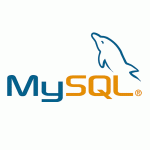
a2ensite activesync.conf makes the link between apache directories available and enabled, then apache2ctl restart
thanks for your post
Now. I config z-push 2.0.8 SSL mode it cannot open browser
URL : https://zpush.domain.com/Microsoft-Server-ActiveSync
Not Found
The requested URL /Microsoft-Server-ActiveSync was not found on this server.
But it work in port 80.
Help me please . Thank you
your SSL part of the Apache config is not configured good, Please paste the config or if you have other SSL sites maybe it’s overlapping with some of them.
Thanks
a2ensite activesync.conf makes the link between apache directories available and enabled, then apache2ctl restart
thanks for your post