Meridian Option 11 Programming Manual
This is a short introduction into programming a Meridian Option 11 PBX. I needed to program an old Nortel Meridian Option 11 PBX for a client that was not ready for a PBX upgrade.
The Meridian PBX’s software divides information into LOADS. Each Load has a specific function. For example, LD 20 is where you can print information about phones. The loads range from LD 01 – LD 143.
How to HyperTerminal into the PBX and VOICEMAIL Systems.
- Launch HyperTerminal
- Set phone number to your modem dialin number
- Set terminal emulation to VT102 X Modem
- Dial… it should end up at a blank HyperTerminal window
- Type the password to access the PBX modem. This will not show up on the screen when you type it. The screen should now display “Ok”. You are now transparent to port 1
- Type “logi” to login, then the password.
- You should now have a > command prompt.
To go from PBX commands to VOICEMAIL (in Hyperterminal):
- Go to “File”, “Properties”, “Settings” and set the terminal emulation to VT100.
- At the >, type “AX”
- Hit “F1” to bring up the command bar at the bottom.
- Hit “F1” again to Logon To go from VOICEMAIL back to PBX (in Hyperterminal)
- EXIT all the way out of VOICEMAIL, back to where F1 says “logon” (lower left button)
- Go to “File”, “Properties”, “Settings” and set the terminal emulation to VT52.
- hit “Ctrl ]” TO EXIT IMPORTANT – Do NOT exit HyperTerminal until you have logged out of BOTH the VOICEMAIL and PBX Command System (“logo” is the PBX logout command)
Basic commands
- LOGI = LOG IN
- LOGO = LOG OUT
- **** = TO CLOSE LOAD
- ** = RETURN TO REQ PROMPT
- ERR SCHXXXX = Explanation of error code ( ovl…sch…)
- DNB = DIRECTORY NUMBER (DN) a.k.a. phone extension ex: 2300
- TNB = TERMINAL NUMBER (TN) (port number on the switch) = i.e. 24
- 00 02 05 – 24=Loop
- 00=Shelf
- 02=Card
- 05=Unit
*Please note: Enter “spaces” between the numbers:
CUST: Customer number (almost always “0” unless you have more then one customer set up)
Short Cut’s For Option 11’s:
When entering the “TN” information you don’t have to insert all the 0’s. For example, 09 00 00 02 would only be 9 2.
Logging in:
Be carful not to log in more than 3 time incorrectly, If you see OVL400 this means you are locked out for up to 45 Minutes. You should see this when you press return:
“>” or “OVL000”
Then press ‘Return’ then type “LOGI”. Then you should see “PASS”. Type “your password”.
LD 02 (CHANGE HOUR) Setting Time and Date
To set the time and date of your system you program in load 2:
Step 1) LD 02
Step 2) STAD “Day Month Year Hour Minute Second” i.e. STAD “24 11 1976 15 41 49″ = November 24th 1976 3:41pm 49 seconds”
To test it… Type: “TTAD” – (this tests time and date)
Commands
Print system number TSID = print system number
LD 20 CHG = CHANGE ex: Key 00
NUL = Erase config on that key
CPY 1= COPY
DISU = DISABLE UNIT
DISC = DISABLE CARD
DISS = DISABLE SHELF
DISL = DISABLE LOOP
ENLU = ENABLE UNIT
ENLC = ENABLE CARD
ENLL = ENABLE LOOP
ENLS = ENABLE SHELF
NEW = ADD PHONE
OUT = REMOVE PHONE
PRT = PRINT
STAT = STATUS
IDU = TYPE OF PHONE ( use to ping a phone)
LUDN = LIST UNUSED
DN EX: LD 11-PRT-LUDN-CUST =0
LUVU = LIST UNUSED TN TYPE
2000=DIGITAL
500=ANALOG
Printing a Phone
- LD 11 REQ:PRT TYPE:DNB CUST: 0 DN: i.e. 6666 Then press enter until it begins to auto scroll.
- This will give you the Phone “Type” i.e. 2616 and the TN i.e. “12 00 05 00”
- Then type: REQ:PRT TYPE:(Phone type)or (“TNB”) Valid phone types 2xxx -You may enter: 2000,2003,2006,2008,2009,2016,2018,2112,2216,2317,or 2616 3xxx -For Taurus sets (Release 24 Later) 3901,3902,3903,3904, or 3905
- TN: This is where you put the TN info you printed above. example:”12 00 05 00″
- Then “enter through”
Moving a Telephone
To move a Telephones between exsiting location:
- LD 10 for Analog
- LD 11 for Digital
- LD 20 (for Rls 19 and above)
- REQ: MOV TYPE: (Phone Type) TN: (Terminal Number) TOTN: (To new TN Number)
- Then Enter Through…
Here is an Example:
- Thelma X5000 TN 12 0 0 0 TYPE: 2008 Louise X5001 TN 12 0 0 1 TYPE: 2616 Find and empty Digital Tn that is not programmed (i.e.12 0 0 10) Then In LD 20 do a: REQ: MOV TYPE: 2616 TN: 12 0 0 1 TOTN: 12 0 0 10 then Enter through..
- Now Louise is in limbo right now…
- ..then do a REQ: MOV TYPE: 2008 TN: 12 0 0 0 TOTN: 12 0 0 1 Then Enter Through…
- now Thelma is moved to where Louise was…
- Then do REQ: MOV TYPE: 2616 TN: 12 0 0 10 TOTN: 12 0 0 0 Then Enter Through..
- You now Successfully Swapped Thelma and Louise’s places without having to change any wiring. Now just swap their Physical telephones places.
MIC MAK Key xx MIC
To check message light on a phone :
Key xx MCK
Deleting a telephone In LD 11
- Do a: REQ: OUT TYPE: (Type of phone you are outing) TN: (The TN of the phone you are outing) Then Return Through.
- Print Hot line list = HTL
- Print Trunk = TRK
- Print MUSIC = MUS
LD 12 Console
- Consoles are powered via unused TN’s and are correctly programmed “PWR”. Consoles are cross-wired properly and must utilize consecutive units.
LD 14 Trunk Data Block
Programming a trunk :
REQ NEW,OUT,CHG TYPE COT,PAG,TIE,WAT,FEX,RAN ( Type of trunks ) TN X X RTMB XXXX ( Route number ) SIGL GRD,LOP,OAD
GRD = ground start
LOP = loop start
OAD = outgoing automatic,incoming dial CLS DTN ( digitone )
LD 15 Customer data block
How to add a new CLID:
REQ CHG TYPE NET CLID YES ENTRY XX
LD 16 Route Data Block, Automatic Trunk Maintenance
Programming access route:
REQ NEW,OUT,CHG TYPE RDB ( route data block ) CUST X ROUT XXX ( 0-127 ) TKTP COT,WAT,FEX,TIE,DID,PAG,RAN ( Trunk type ) ICOG ICT,IAO,OGT
ICT = incoming only trunk
IAO = incoming and outgoing
OGT= outgoing only trunk
ACOD XXXX ( Access number for trunk route )
LD 17 Configuration record
How to add a TTY :
REQ CHG TYPE ADAN ( TTY ) ADAN New tty x CAB_ X (Cabinet number ) TTY TYPE SDI ( Serial Data Interface ) CDNO X ( Card number ) PORT X (Port number ) CTYP IP ( Card type ) USER MTC SCH TRF BPS 9600 ( Baud rate )
How to add a TDS/DTR card ( add time slots ):
- LD 17 REQ CHG TYPE CEQU ( common equipment ) TDS X ( Tone and digit switch LOOP NUMBER )
- LD 34 ENLX X ( Enable Card number )
- LD 13 REQ NEW TYPE DTR ( Digit tone receiver ) TN XXXX
Change midnight and background overlay routine:
REQ CHG TYPE OVLY SID XXXX ( System number ) BKGD XX XX ( Background overlay task, ex: ld 40 44….. ) TODR 0-23 ( Time of daily routines ) DROL XX XX ( Daily routines overlays ex. Ld 43 30
LD 18
How to Program a Speed Call List:
- LD 18
- REQ: NEW
- TYPE: SCL
- LSNO: (0-8190) Pick an unused number for Speed Call List
- TOLS: (skip this) To list (new speed call list number)
- NCOS: (0)-99 – 0 is the default. *Speed calls override the telephones NCOS* You should change to match the telephone’s NCOS
- DNSZ: 4-(16)-31 – This is the maximum amount of Digits allowed for each Speed call list.
- SIZE: 1-1000 – Maximum Telephone #’s allowed per List
- WRT (YES) NO – This tells the PBX to back it up in the “Data Store”
- STOR xxx yyy…y – xxx- the position in the list Yyy-yyyy is the telephone number-*Remember to program a “9” if you use it to dial out with. Ex. 01 9,1-800-555-1212
- WRT (YES) NO – This tells the PBX to back it up in the “Data Store”
LD 21 Printing Routes
- LD 21: REQ: PRT TYPE: RDB ( Route data block ) CUST: 0 ROUT: (specify a specific route number or leave blank for all of them) ACOD: (you can sort by access code or leave it blank) Scroll through with “Enter”
- This is another long list you might want to try to capture it before you press “enter”.
- Printing CLID REQ PRT TYPE CLID H
- Printing console REQ PRT TYPE ATT ( CONSOLE ) REQ PRT TYPE NIT ( NIGHT )
- Listing Trunk Members LD 21 REQ: LTM ( List trunk members ) CUST: 0 Route: (you can specify specific routes or leave it blank for all of them) ACOD: (Blank or you can sort by access code)
- Printing Customer Info LD 21 REQ: PRT TYPE: CDB ( Customer data block ) CUST: 0 Then scroll through.. be careful this is a long list be sure to set your printer to on or your procomm to capture before scrolling through.
LD 22
- Patch info = ISSP
- PBX VERSION = ISS
- Print tape ID = TID
- MERIDIAN CONFIGURATION FOLDER = CFN
- PRINT ACTIVE PASSWORD LIST = PWD
- Print TTY = ADAN
- Print systems limits= SLT
- Print software packages = PKG
- Print common equipment data = CEQU
- Print core inventory list = CINV
- Print history file = VHST
- Print overlay area information =OVLY
- Print system parameters = PARM
- LD 23 CDN = Control DN
- ACD = AUTOMATIC CALL DISTRIBUTION
LD 23 Building an ACD Mailbox
- LD 23
- REQ: NEW
- TYPE: ACD
- CUST: 0
- ACDN:(Enter the mailbox number or DID #)
- MAXP: 1
- NCFW: (Voicemail number)Or the number you want this acd to forward to
- Then “Enter” Through
You have just created an ACD Mailbox in the pbx. When ever anyone calls this number it will automatically forward to voicemail or the number that you assigned in “(NCFW field) – Night Call Forward” prompt.
*Please note: Make sure you create a mailbox in your Voicemail with the same extenstion.
* You can label the name in LD 95
LD 37
STAT TTY = Check the status of TTY ports
STAT XSM = Provide status of the system monitor
LD 38 Conference circuit diagnostic
CFNC LOOP = Test conference loop
LD 43 Equipment Datadump
EDD = BACK-UP SYSTEM EDD
CLR = DAT = Creation date of the primary backup database
LD 48 Link Diagnostic ( IF MER MAIL GOES DOWN )
- DIS AML X
- ENL AML X LYR2
- ENL AML X LYR7
- EST AML X
- STAT AML Map AML = Get physical address and card name ld 48 stat aml.. dis aml x enl aml x acms..
- You may need to reseat the interface card if that link will not come up.
- Also stat the agents to see what state they are in…. Chances are it is up, the link is not…. Sometimes an ani will bring one up without any additional commands….
LD 49
Incoming DID data conversion ( IDC ) & NFCR
LD 60 Digital Trunk Interface Diagnostic
- LCNT (loop) = List contents of alarm counters
- STAT
- RCNT = Reset counters
SSCK 0 = Set clock controller
RLBK X = external loop back test on card ( card must be disabled )
RMST X = Far end loop back test on card ( card must be disabled )
LD 60 To Check Trunk Lines
- LD 60 STAT or STAT 1
- STAT shows status of all trunks.
- STAT 1 shows status of trunk 1 to Enable Loop
- ENLL 1 Enables entire T-1 Loop to Enable Channel
- ENCH 1_1 Enables channel 1_1 to Disable Channel
- DSCH 1_1 Disables Channel 1_1
- DISI X = disable loop when all channel are idle
- SLFT loop = invoke hardware self test on loop
LD 80
- CALL TRACE TRAC = TRACKING A TN (EX: TRAC 24 0 0 0 DEV)
- DEV = MORE INFO
LD 81
- REQ = CNT
- CUST = 0
- FEAT = SETS (type of phone,sl1,2616,2006,2008,2112,500)
LD 95
- NEW = New name
Changing the Display name:
To change a name always out the old name then insert the new name. Follow these steps:
- LD 95 REQ: OUT TYPE: NAME CUST:”0″ DN: 5555 Return through to the “REQ” prompt.
- Then add the new name: REQ: NEW TYPE: NAME CUST:”0″ DN: “The extension” i.e. 5555 NAME: “The name” i.e. BOB JONES
- You can add more names at the next “DN” prompt
LD 96 D-Channel Diagnostic
STAT DCH ENL DCH DIS DCH MAP DCH X = Get physical address and switch settings for d-channel
LD 117 IP
- Configuring IP address for expansion cabinets = CHG IPR 1 00:00:00:00:00:00 ( Mac address )
- Ping ip phone = ping x.x.x.x STAT
- SS = Status of signalling server
Make a print of all the cards in the system:
- NV GENERATE CARD
- WAIT FOR ACKNOWLEDGEMENT
- INV PRT CARD INV PRT SETS = Perform an idu on all digital sets
LD 135 Core Common Equipment Diagnostic
- STAT CPU = Status of cpu
- STAT MEM = Status of memory
- STAT FIL = Status of fiber remote link
- STAT CNI = Status of CNI
- STAT MAC = Get MAC address of ip daughtherboard installed on ssc card
- STAT SUTL = Status of system utility
- TEST LEDS = Test leds
- DIS FIL X = Disable fiber optic link
- ENL FIL X = Enable fiber optic link
- LLBK FIL X = Perform local loopback test on fiber optic link
- RLBK FIL X = Perform remote loopback test on fiber optic link
- IDC CPU = Print card ID for active core
LD 143 UPGRADE
.upgrade .HELP BACK UP TO PC OPTION 11 XBK 2. CCBR File Transfer – Backup
- Complete section 1.
- Log into overlay 143.
- Type XBK and press , then press .
- At the prompt R>, you have to start the file transfer procedure.
- Select the ‘Receive File’ option and make sure that the protocol is set to X MODEM then select Receive.
- Create a new file name (Customer name and date) for the information to be received in and select OK.
- After a few seconds the process will begin and ‘packets’ will start to be sent (the whole process can take several minutes).
- Once the file transfer has finished the OPT 11 will respond with OK. This next step is to verify the file.
This process should never be missed as it can result in corrupted software!
- Type XVR and press , then again.
- At the prompt R> select ‘Send File’ option.
- Open the file you have just saved and select send.
- After a few seconds, the process will begin and ‘packets’ will start to be sent.
- Once the process has finished the OPT 11 will respond with OK
Class of service ( CLS )
- Cnda = Affiche le nom du poste
- Hfa = Handsfree allowed
- Mwa= Message waiting allowed
- Cfxa = Call forward exteriour allowed
- Wta = Warning tone allowed
- Pua = Call pickup allowed
- Hta = Hunt allowed
- Spv = Supervisor
- Aha = Automatic hold allowed
FEATURES
- TRN = Transfer
- RGA = Ring again
- HOT D = Hot dial
- AO6 = Conference for 6
- NRD = Not ready
- MSB = Make set busy
- MWK = Message
- PVR = Private line
- CFW = Call forward
- CWT = Call waiting
- ADL = Auto dial
- PRK = Park
- SCR = Single call ringing
- MCR = Multiple call ringing
PROGRAMMING COMPANION PHONES
HOW TO ADD A PHONE (Companion maintenance set )
- Feature **0
- Pass = 0000
- Config –NEXT
- ADMIN – SHOW
- REGISTRATION = SHOW
- MST REG ENBL = NO CHG to YES with soft key Phone 3050 model
- SYSTEM
- ADD SYS-1
- PASS = RADIO + TN NUMBER CARD UNIT ( SKIP LOOP AND SHELF ) ex radio0804
- SAVE Model 3060
- Menu
- ***
- KEY- SYSTEM – ADD
- PASS = radio
- TN SAVE NAME CALL PILOT
Login = NGENDIST
Passw = NTDIST
Performing a manual software upload on M39xx phones
- The normal procedure is: All commands in LD 32!
- To check which version of firmware a single M390x phoneset has: FWVU LL SS CC UU ****M3900 VERSION REPORT**** TERMINAL TYPE = 021 CORE FIRMWARE VERSION = 018 FLASH FIRMWARE VERSION = 032
- To print a summary report of firmware versions currently connected to the switch: FSUM .fsum **M3902 SUMMARY 080 – ON DISK **M3903 SUMMARY 080 – ON DISK **M3904 SUMMARY 083 – ON DISK 083 (083 ) – 000026 SETS FOUND 083 (024 ) – 000004 SETS FOUND 047 (024 ) – 000001 SETS FOUND **M3905 SUMMARY 083 – ON DISK 083 (018 ) – 000055 SETS FOUND 032 (018 ) – 000029 SETS FOUND 024 (018 ) – 000011 SETS FOUND 000 (018 ) – 000001 SETS FOUND 000014 SETS NOT RESPONDING
Important: Before updating a phoneset, make sure that the phoneset is logged out and during the updating procces do not touch or unplug the phoneset ! It could destroy the complete phoneset!
- To initiate conditional download to a M390x phoneset: FDLU LL SS CC UU¸ or FDLF ( not sure ) FDLI = Upload firmware when phone is idle ( takes 20 min )b SDL001 STARTING DNLG LL SS CC UU SDL000 3905(LL SS CC UU ), VERSION 32, MAINT MODE. <— this takes approximately 10 minutes
- During the updating procces (approximately 10 minutes) the phone will show a progress bar on the display. If the download has been aborted by leaving the overlay you have to restart by entering the command FDLF LL SS CC UU
How do I reset an i200x without removing power?
- mute up down up down up mute 9 Release .
- Phone will then reset.
Nortel Meridian Wikipedia Page





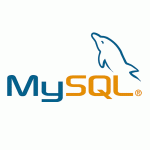
How can I setup a hotline on an analogue extension do it will insert a 9 automatically when used with a digidialer
Great article wish it had been anorud a year ago, but still good. In regards to the phone solution, I use the Virtual PBX product you mentioned in the article combined with a product called Gizmo, which converts my computer into a telephone. I use Gizmo so I don’t have to buy/maintain extra phone lines, and Virtual PBX gives me all the business class features I need. Both have been enormously useful for increasing my business’ capabilities without pushing costs up, and I strongly recommend them over some of the other competition I’ve seen.
I’ve never done it on a PBX level, usually the device is programmed to add the 9 for dialing out like when you set dialing prefix on a fax machine.
You can see on LD 18 for speed dial there is a remark to add 9 if you dial out:
*Remember to program a “9” if you use it to dial out
I will suggest to check the digidialer there should be a feature like this.
Regards
DO YOU KNO WHOW TO FIX ERR220 11 ON A OPTION 11c
need to know step to program a valcon paging system to a meridian opt 11
Lots more Meridian stuff here: http://pbxbook.com
I am trying to integrate Option 11c via PRI to Asterisk. I mean I want to put Asterisk between CO and Nortel. Just wondering if somebody help me in this regard. Problem is to change PRI type on Nortel side. Its a working system and don’t want to mess.
como identifico que extensiones la de mi telefono, solo indica el nobre
gracias
looking for the function to add a DID to the pri circuit to point to a phone
The console can’t screen the number and name
And show me on th display word
Operator
What I should do
HOW TO CHANGE MODEL 3904 TO OLD ONE 2616 WITH SAME FUTURE
AND HOW I CAN KNOW IF I HAVE VOICE MAIL SYSTEM OR NO AND HOW I CONFG WITH ALL USER TEL SET THANKS