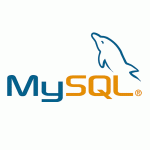Crontab Job in Linux (Explained)
In this tutorial we are going to explain how to setup Crontab Job in Linux, with all of the options and real world examples.
The cron software utility is a job scheduler in Unix-like operating systems which is driven by the crontab (cron table) file located in the /etc directory.
These periodic jobs are also known as Cron Jobs and are scheduled to run on specific time. We can use Crontab Jobs in Linux for MySQL Backups, system monitoring, delete files older then x days and a lot more.
Each line in the crontab file is a new cron job and uses this cron job format:
# ┌───────────── minute (0 - 59) # │ ┌───────────── hour (0 - 23) # │ │ ┌───────────── day of the month (1 - 31) # │ │ │ ┌───────────── month (1 - 12) # │ │ │ │ ┌───────────── day of the week (0 - 6) (Sunday to Saturday; # │ │ │ │ │ 7 is also Sunday on some systems) # │ │ │ │ │ # │ │ │ │ │ # * * * * * command to execute
There are also special characters that you can use:
- star ( * ) – means every. For example if in minute means every menute
- comma ( , ) – are used to separate items of a list. For example, using “MON,WED,FRI” in the 5th field (day of week) means Mondays, Wednesdays and Fridays.
- Minus sign ( – ) – defines ranges. For example, 2000-2010 indicates every year between 2000 and 2010, inclusive.
- Slash ( / ) – slashes can be combined with ranges to specify step values. For example, */5 in the minutes field indicates every 5 minutes
We also have some macros that you can use without remembering the table above:
| Entry | Description | Equivalent to |
|---|---|---|
| @yearly (or @annually) | Run once a year at midnight of 1 January | 0 0 1 1 * |
| @monthly | Run once a month at midnight of the first day of the month | 0 0 1 * * |
| @weekly | Run once a week at midnight on Sunday morning | 0 0 * * 0 |
| @daily (or @midnight) | Run once a day at midnight | 0 0 * * * |
| @hourly | Run once an hour at the beginning of the hour | 0 * * * * |
| @reboot | Run at startup | N/A |
To list all cron jobs for the user you are logged in you can issue crontab -l command
crontab -l
To edit a crontab job in linux or add a new one you need to add -e at the end of crontab command
crontab -e
If this is a first time you will be asked to choose a default editor when editing cron jobs, my choice is vim.nox but you can choose your preferred.
no crontab for vionsoft - using an empty one Select an editor. To change later, run 'select-editor'. /bin/ed /bin/nano <---- easiest /usr/bin/vim.nox /usr/bin/vim.tiny Choose 1-4 [2]: 3
This is the default crontab file for a user and at the end you need to append your crontab scheduler command
# Edit this file to introduce tasks to be run by cron. # # Each task to run has to be defined through a single line # indicating with different fields when the task will be run # and what command to run for the task # # To define the time you can provide concrete values for # minute (m), hour (h), day of month (dom), month (mon), # and day of week (dow) or use '*' in these fields (for 'any'). # Notice that tasks will be started based on the cron's system # daemon's notion of time and timezones. # # Output of the crontab jobs (including errors) is sent through # email to the user the crontab file belongs to (unless redirected). # # For example, you can run a backup of all your user accounts # at 5 a.m every week with: # 0 5 * * 1 tar -zcf /var/backups/home.tgz /home/ # # For more information see the manual pages of crontab(5) and cron(8) # # m h dom mon dow command * * * * * command_to_execute_every_minute
Stop crontab from sending emails
If you don’t want to receive emails from your crontab jobs you need to append > /dev/null 2>&1 at the end of each line. If you want to receive only errors append only > /dev/null
Don’t receive any email
# Redirect STDOUT and STDERR to /dev/null * * * * * command_to_execute_every_minute > /dev/null 2>&1
Receive only email from STDERR (Errors)
# Redirect only STDOUT to /dev/null * * * * * command_to_execute_every_minute > /dev/null
Crontab Job in Linux examples
cron job every 5 minutes
# executed: every 5 minutes, every hour, every day, every month, every year */5 * * * * /home/user/scripts/myscript.sh
cron job every hour between 10:00 and 14:00
# executed: 10:15, 11:15, 12:15, 13:15, 14:15, every day, every month, every year 15 10-14 * * * /home/user/scripts/myscript.sh
cron job every Sunday 5 minutes after midnight
# executed: every Sunday, 5 minutes after midnight, every month, every year 5 0 * * SUN /home/user/scripts/myscript.sh
cron job Monday through Friday at 1:00AM
# executed: Monday 1AM, Tuesday 1AM, Wednesday 1AM, Thursday 1AM, Friday 1AM, every month, every year 0 1 * * 1-5 /home/user/scripts/myscript.sh
Finally, if you are lazy to memorize all of this there is a website that will help you create a cron job in linux with the specific parameters you need
Cron Job Examples: https://crontab.guru/examples.html